how to edit signed pdf document
How to Edit a Signed PDF Document
Editing a signed PDF document is possible with the right tools. While digital signatures add security, various methods allow modifications. Explore the guide to discover how to edit signed PDFs efficiently, ensuring your changes are clear and professional.
Understanding the Restrictions of Signed PDFs
A digitally signed PDF document comes with specific restrictions to ensure its authenticity and integrity. When a PDF is signed, it creates a digital lock that prevents unauthorized edits, such as altering text, images, or annotations. This security measure ensures that the document cannot be tampered with after signing, maintaining its trustworthiness. However, these restrictions can pose challenges if changes are needed.
If a PDF is locked after being signed, you may not be able to edit it directly unless you have permission or remove the signature. Some documents may allow additional signatures but restrict further modifications. Understanding these limitations is crucial before attempting to edit a signed PDF, as bypassing restrictions may require specific tools or workflows.
To proceed, you may need to remove the digital signature or work with the original unsigned document. Always verify permissions and ensure compliance with legal and ethical guidelines when modifying a signed PDF.
Methods to Edit a Signed PDF
There are several effective methods to edit a signed PDF document, each catering to different needs and accessibility. One common approach is using Adobe Acrobat Pro DC, which offers robust editing tools even for signed documents. Alternatively, online PDF editors provide a convenient solution for minor edits without downloading software.
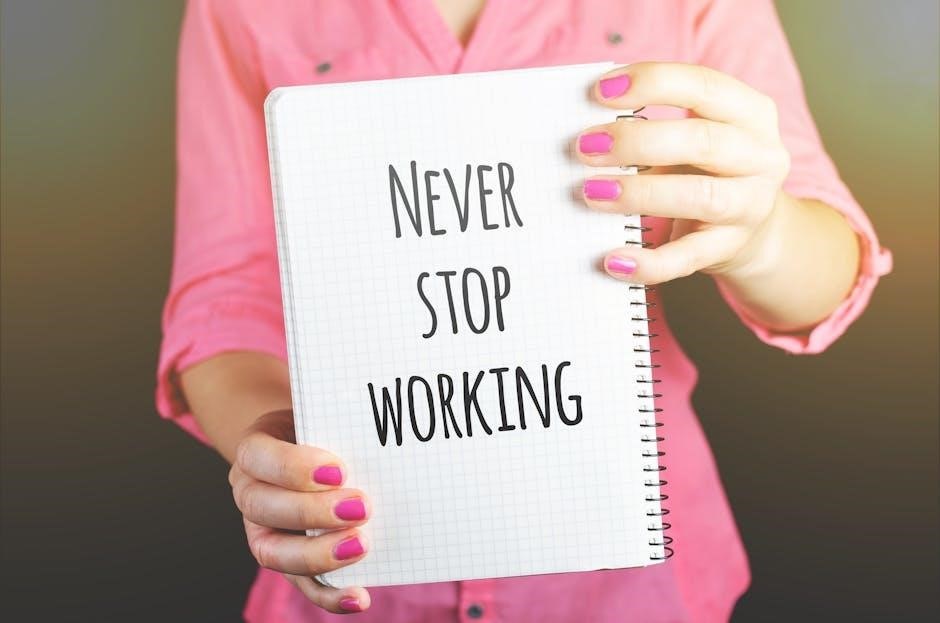
Another method involves printing the signed PDF and scanning it back as a new, editable document. This bypasses the digital signature restrictions, though it may affect quality. Additionally, extracting pages from the signed PDF allows you to edit specific sections separately before reassembling the document.
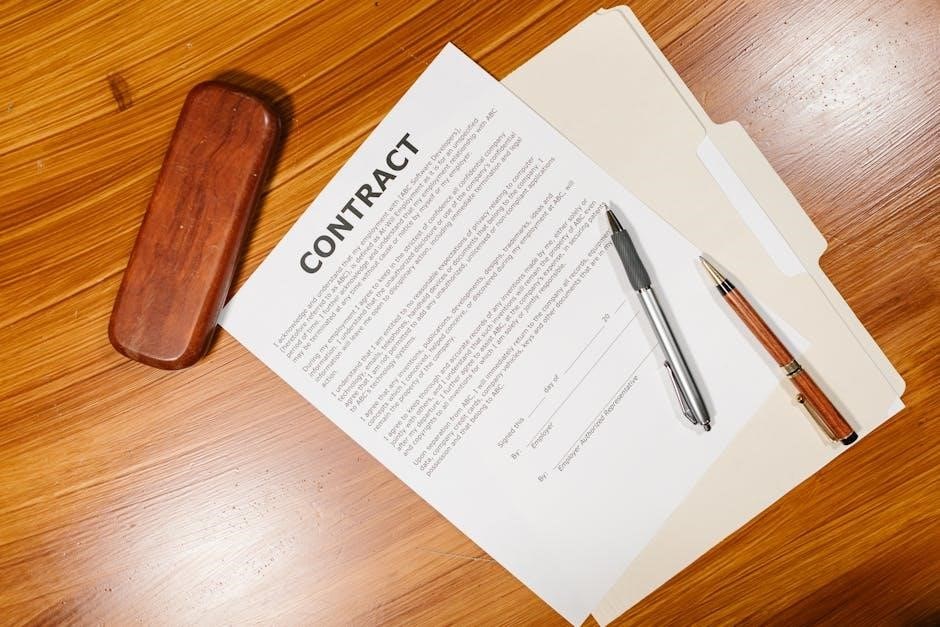
For users with limited access to professional tools, Google Docs can be a practical solution for minor edits. Removing the digital signature is also an option, enabling direct modifications. Each method has its pros and cons, so choosing the right one depends on your specific requirements and the tools available.
Using Adobe Acrobat Pro DC to Edit Signed PDFs
Adobe Acrobat Pro DC is a powerful tool for editing signed PDFs. It allows users to modify text, images, and other elements while preserving the document’s integrity. To edit a signed PDF, open the document in Acrobat Pro DC and select Edit PDF from the right-hand toolbar. This enables editing mode, where you can tweak text, adjust layouts, and even add or remove images.
Acrobat Pro DC also supports redacting sensitive information using the Redact tool under the Tools menu; For advanced edits, you can extract pages, add annotations, or use the Organize Pages feature to rearrange content. Once edits are complete, save the document and re-sign it if necessary to maintain its authenticity.
This method ensures professional-grade edits and is ideal for users who require precision and control over their PDF documents. Acrobat Pro DC remains the go-to solution for handling signed PDFs efficiently.
Utilizing Online PDF Editors for Signed Documents

Online PDF editors offer a convenient and often cost-effective way to edit signed documents without needing to install software. Platforms like pdfFiller, Smallpdf, and DocHub provide intuitive interfaces for modifying text, adding annotations, and even redacting sensitive information.
To use an online editor, upload the signed PDF to the chosen platform. Most tools allow you to add text boxes, images, or signatures directly. Some platforms also support removing or hiding digital signatures, enabling you to make changes while preserving the document’s professional appearance.
Online editors are particularly useful for collaborative environments, as they often include sharing options for team reviews. However, ensure the platform is secure, especially when handling sensitive documents. While online tools may not offer all the advanced features of desktop software, they provide a practical solution for minor to moderate edits to signed PDFs.
Editing Signed PDFs with Google Docs
Google Docs provides a straightforward method for editing signed PDF documents, especially for minor adjustments. While Google Docs doesn’t directly support PDF editing, you can upload the signed PDF to Google Drive, open it in Google Docs, and convert it into an editable format.
To begin, upload the PDF to Google Drive. Right-click the file, select Open with, and choose Google Docs. The PDF will be converted into a format that allows basic editing, such as adding or modifying text. However, note that this process may remove the digital signature, so it’s essential to re-sign the document after editing if required.

For simple changes, like adding text or comments, Google Docs is a practical solution. However, for more complex edits or preserving the signature, you may need to use specialized PDF editing software. Despite its limitations, Google Docs remains a convenient option for quick adjustments to signed PDFs.
Printing and Scanning to Bypass Signature Locks
One practical method to edit a signed PDF is by printing and scanning the document. This approach bypasses digital signature locks, allowing you to create an editable version. Open the PDF in a viewer like Adobe Reader and print it as a new PDF file. This step removes the digital signature restrictions, enabling you to edit the content freely.

After printing, you can use a scanner to save the document as a new PDF or image file. Once scanned, you can use PDF editors to make necessary changes. While this method is effective, it may reduce the document’s quality slightly. Additionally, you’ll need to re-sign the document if a digital signature is required.
This technique is particularly useful when direct editing tools are unavailable. However, it’s important to ensure you have the legal right to modify the document, as altering a signed PDF without authorization may violate agreements or policies.
Extracting Pages from Signed PDFs for Editing
Extracting pages from a signed PDF is a straightforward method to enable editing. This technique involves isolating specific pages from the document, allowing you to modify them without altering the entire file. Using tools like Adobe Acrobat, you can select and extract pages by navigating to the “Organize Pages” tool. Once extracted, these pages can be saved as a new PDF file, making them editable.
After extracting, you can use a PDF editor to make changes to the content. This method is particularly useful when only certain sections of the document require modification. However, note that extracting pages removes the digital signature, so you’ll need to re-sign the document if authenticity is required.
This approach is practical for managing large documents or focusing on specific content. It ensures that the original structure remains intact while allowing flexibility for edits. Always ensure you have the authority to modify a signed document to avoid potential legal or procedural issues.
Removing Digital Signatures Before Editing
Removing digital signatures from a PDF is often necessary to enable editing. This process can be accomplished using Adobe Acrobat Pro DC by right-clicking on the signature field and selecting the option to remove it. Alternatively, online tools like Smallpdf or ILovePDF offer similar functionalities without the need for installed software.

Before attempting to remove a digital signature, ensure you have the appropriate permissions, as modifying a signed document can have legal implications. If the PDF is password-protected, you may need the permissions password to proceed with removing the signature.
Once the signature is removed, you can freely edit the PDF using a PDF editor. After making the desired changes, consider re-signing the document to restore its authenticity. This step ensures the document remains valid and secure after modifications.
By carefully following these steps and being mindful of permissions, you can effectively remove digital signatures and edit PDFs as needed. Always verify your authority to make such changes to avoid potential legal issues.
Tools and Software Required for Editing
To edit a signed PDF document, you’ll need the right tools and software. Adobe Acrobat Pro DC is the most comprehensive solution, offering advanced editing features and the ability to remove digital signatures. Online PDF editors like Smallpdf, ILovePDF, and PDFFiller also provide user-friendly interfaces for making changes without downloading software.
Google Docs is another option for minor edits, allowing you to upload, modify, and export PDFs. For more specialized tasks, tools like EaseUS PDF Editor or Foxit PhantomPDF offer robust features for text, image, and page adjustments. Additionally, built-in OS tools such as Preview on macOS or Microsoft Edge on Windows can handle basic edits.

When choosing a tool, consider the level of editing required and your budget. Free online editors are ideal for simple changes, while professional software like Adobe Acrobat is better for complex tasks. Ensure the tool supports digital signature removal and re-signing capabilities to maintain document authenticity after edits.
Re-Signing the Document After Edits
After making edits to a signed PDF, re-signing the document is essential to ensure its authenticity and legality. Use tools like Adobe Acrobat Pro DC or online platforms to add a new digital signature. These tools allow you to create, manage, and apply signatures securely.
To re-sign, open the edited PDF in Adobe Acrobat, navigate to the “Tools” menu, and select “Fill & Sign.” Add your signature by drawing, typing, or using an image. For multiple signers, ensure the document isn’t locked after your edits, as this prevents further modifications or signatures.
Re-signing ensures the document’s integrity and validates the changes made. Always export the final version as a new PDF to avoid overwriting the original. This step is crucial for maintaining professionalism and compliance with digital signature standards.